Sep 23, 2020
Surrounded Sound System In Pulse Audio
Introduction
For many of you who are music nerds and look to enjoy music / movies / audio clips in a surrounded sound system this guide is right for you. Unfortunately if dolby supported linux we wouldn’t all this but it’s a good practice to understand how pulse audio works and discover new ways of mixing up audio, so let’s get started !
Body:
Now before we start configuring pulse audio we need some Requirments.
- Headset / Headphones Supports 5.1 / 7.1 Surround Sound
- 7.1 / 5.1 Surround Sound Speaker System
If your headphones / Headset / whatever you are trying doesn’t support 5.1 / 7.1 surround sound , you won’t be able to notice any change, now we gonna start by testing our headphones/speakers.
speaker-test -D default -c 8 Now this will test if our device has 8 channel output (7.1) or 6 channel output (5.1), mine goes something like this.
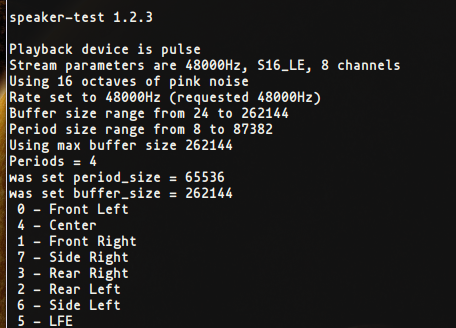
Note: If you only see 2 output channels that means your device doesn’t support 7.1/5.1 surround sound or it set to use only 2 channel output (it comes by default with pulse audio).
Now let’s create our config file located in ~/.config/pulse/daemon.conf if pulse directory doesn’t exists just create a new one and now we will create daemon.conf and open it with some text editor and add the values below.
default-sample-format = float32le
default-sample-rate = 48000
alternate-sample-rate = 44100
default-sample-channels = 8
default-channel-map = front-left,front-right,rear-left,rear-right,front-center,lfe,side-left,side-right
default-fragments = 2
default-fragment-size-msec = 125
resample-method = soxr-vhq
enable-lfe-remixing = yes
high-priority = yes
nice-level = -11
realtime-scheduling = yes
realtime-priority = 9
rlimit-rtprio = 9
daemonize = no
default-sample-format is sampling format it depends on the endianness of the cpu, to check your cpu byte order lscpu | grep 'Byte Order' if it’s little endian just live the config as it is, if it’s big endian replace float32le with float32be.
default-sample-rate is the sample frequency , alternate-sample-rate the alternate sample frequency. Sinks and sources will use either the default-sample-rate value or this alternate value, typically 44.1 or 48kHz.
default-sample-channels number of channels if you have 5.1 surround sound system change the value to (6)
default-channel-map the channel map if you’re on 5.1 surround sound system use this front-left,front-right,rear-left,rear-right,front-center,lfe
resample-method sample rate converter best to leave it as soxr very high quality all available converters are in (man pulse-daemon.conf) , for comparison benchmarks Here
daemonize daemonize after start up default is no.
Note: don’t change the following value , the following settings prevent glitches & drop-outs during playback
default-fragments hardware playback buffer subdivided into fragments default was (4)
default-fragment-size-msecduration of single fragment default was (25ms)
high-priority set as high priority process default to yes (Don’t change)
enable-lfe-remixing if disabled upmixing or downmixing ignore lfe channel (Not Recommended To Disable)
nice-level default -11, lowest value allowed: (20 - rlimit-nice), lower means more CPU-%
realtime-scheduling default is yes (don’t change)
rlimit-rtprio default 9, values from -20 upto 19 allowed
realtime-priority default 5, highest value allowed: rlimit-rtprio, higher means more priority
Now let’s add asla config (/etc/asound.conf or ~/.asoundrc), nothing really here to explain we just using hw plugin to work with pulse audio
# Use PulseAudio plugin hw
pcm.!default {
type plug
slave.pcm hw
}
Now let’s list our devices with (pacmd list-sinks | grep "name:") and the output should be something like this
name: <alsa_output.pci-0000_00_1b.0.analog-surround71>
Note: it can be more than one device depends and what you’re connecting to your workstation.
Then will copy default.pa config from (/etc/pulse/default.pa to ~/.config/pulse/)
Now we need to install a quick module ladspa-bs2b and libbs2b
In Arch Linux (AUR)
yay -S libbs2b
In Debian / Ubuntu
apt install bs2b-ladspa
Other Distros (Got No Idea)
Now let’s load the modules, open default.pa in ~/.config/pulse and add the following lines at the bottom
- For 7.1 Surround Sound System
load-module module-remap-sink sink_name=Remape remix=yes master=alsa_output.pci-0000_00_1b.0.analog-surround71 channels=8 master_channel_map=rear-left,rear-right,front-left,front-right,front-center,lfe,side-left,side-right channel_map=front-left,front-right,rear-left,rear-right,front-center,lfe,side-left,side-right
load-module module-combine channels=8 channel_map=front-left,front-right,rear-left,rear-right,front-center,lfe,side-left,side-right
load-module module-ladspa-sink sink_name=Ybenel plugin=bs2b label=bs2b control=700,4.5
- For 5.1 Surround Sound System
load-module module-remap-sink sink_name=Remape remix=yes master=alsa_output.pci-0000_00_1b.0.analog-surround71 channels=6 master_channel_map=front-left,front-right,rear-left,rear-right,front-center,lfe channel_map=front-left,front-right,rear-left,rear-right,front-center,lfe
load-module module-combine channels=8 channel_map=front-left,front-right,rear-left,rear-right,front-center,lfe
load-module module-ladspa-sink sink_name=Ybenel plugin=bs2b label=bs2b control=700,4.5
There’s another module that creates a virtual surround sink but it requires a hrir file , lucky you i found a good pack that has alot of samples
Download the archive from Here unzip it and listen to the demos choose what you like and load the module
- This is just an example replace the hrir path and file of your like
load-module module-virtual-surround-sink hrir=/home/ybenel/Music/surround/hrir_listen/hrirs/hrir-1038.wav
Now we need to restart pulse audio
Kill pulse audio
pulseaudio --kill
In case pulse audio didn't start
pulseaudio --start
Now let’s open pavucontrol , if it’s not installed in your os , it’s recommended to install it.
In the output tab you should see the modules are loaded .
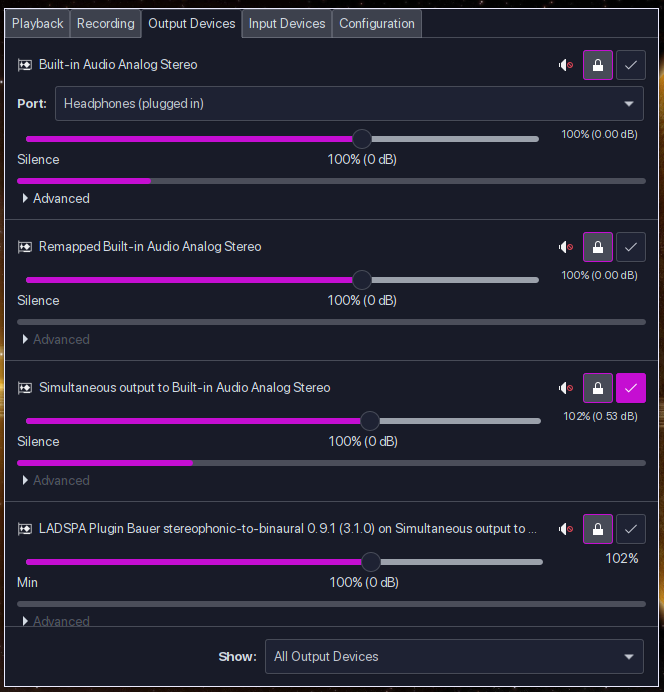
Go Back To The Playback Tab And You’ll see currently running apps and you’ll see the sink device that it’s been used just click it and you’ll see all available output options , choose what’s looks good in ur case
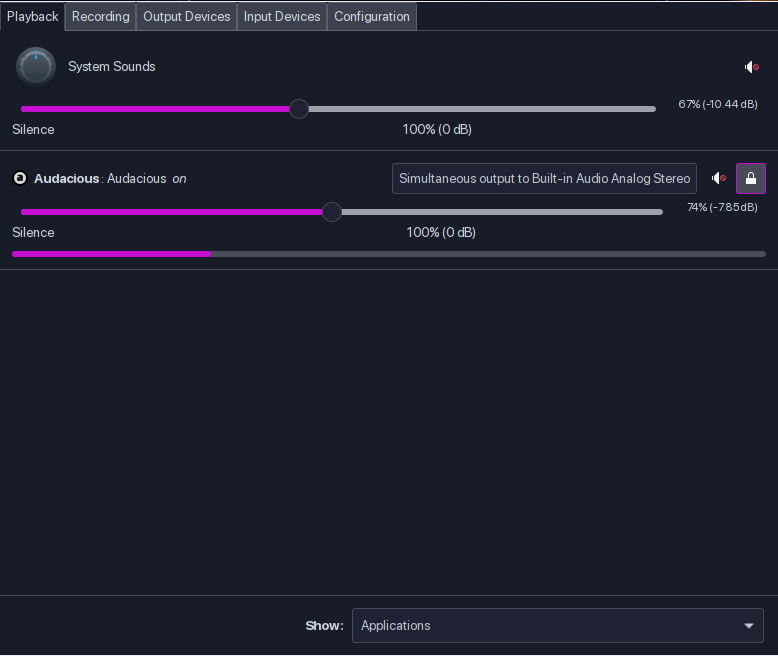

Extra: If you’re looking for some real time effects to add , you could use pulseeffects to mix , equalize , compress , whatever
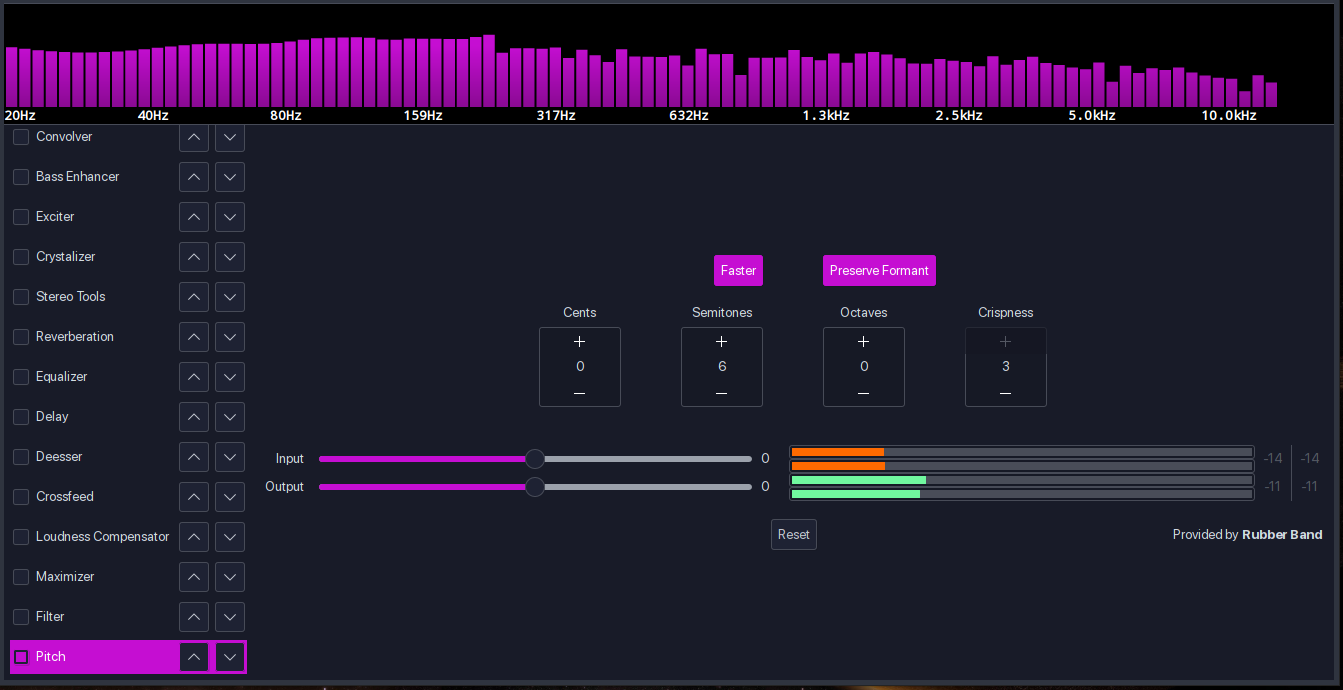
Other Cool Thing is Audacious Player That Has Some Really Good Plugins
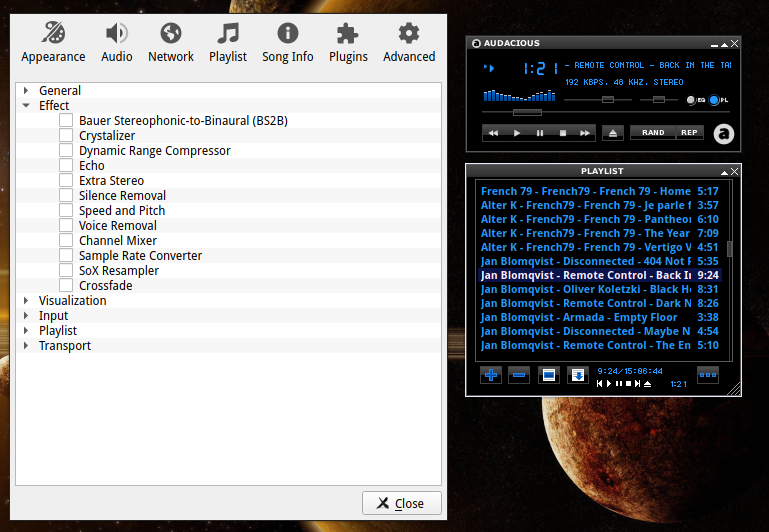
Conclusion
Pulse Audio Is Really not bad and It’s much less complicated than alsa it only needs some configurations and little tweaking and it’s great again.